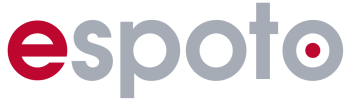Once your event has been finished, you can easily reset it after backing up all relevant data so that you can use it again or customize it if necessary.
How to reset your event #
Step 1 #
Navigate to the reset menu – Go to the “Events” menu at the top right of the dashboard and select the “Reset” option.
Step 2 #
Select the reset parameters – You can individually specify which parameters should be reset. This gives you complete control.
Archive photos and videos #
When resetting your event, you have the option of archiving all photos and videos.
If you leave the default option activated, shared galleries will remain accessible to your previous participants.
This allows you to preserve valuable memories and access them again when needed.
Back to test mode #
After resetting, your event will automatically return from finish mode to test mode. From this point on, you can easily edit or adjust your event.
Important: Set the event time
Are you planning to run the event again later? Don’t forget to redefine the event time to ensure it runs smoothly.
With these simple steps, you can flexibly reset and edit your event and prepare it for future missions!
For more information about test mode, live mode and finish mode have a look here!