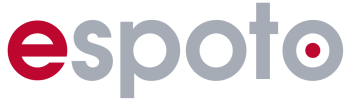In this section, we would like to briefly explain the final steps of event preparation, where it is important to check all teams and event accesses once again.
You can find more information on player management and creating event accesses here!
Team event #
If you are playing with your own devices, you should make sure that an account has been created for each team in the “Teams” widget and that the players accounts are already logged in on the tablets.
Only register the required tablets in the “Teams” widget. Replacement devices do not need to be registered separately. When changing devices, the teams can simply continue playing on the new tablet with their existing player account.
If you as an event manager need a device to play yourself or to control something live, you can register your device as an admin tablet. You can find more information about this here!
Also check that all devices intended for the event are correctly checked into the event and that everything is working properly. Make sure that camera sharing is enabled for photo and video tasks and check that offline data has been downloaded at event check-in. If you have previously used the tablet for testing, make sure that the event has been reset on the device.
If you use the operator call in the Professional Event, you can check in the backend whether all your devices are displayed online (green) after switching on.
Open games #
With an open application, participants usually receive a QR code from you. Of course, you can also use other methods to register.
If you hand out QR codes, check again whether the codes are valid and what type they are (guest access, general QR code or team-specific QR code).
If you use a ticket system and send accesses via ticket email, check the email templates and ideally carry out a few test bookings to make sure that everything works smoothly.